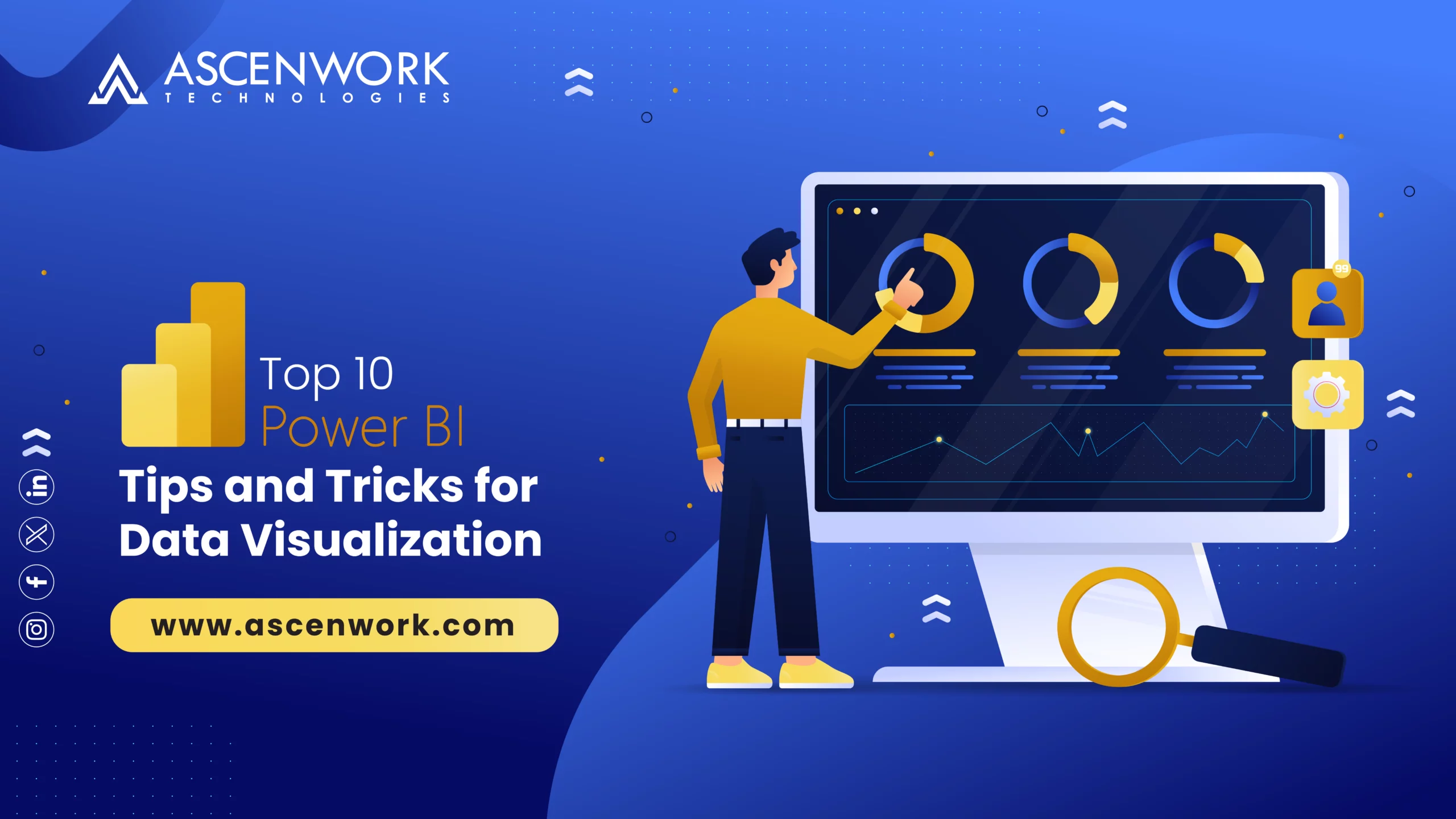As to Microsoft, a Power BI report is a multi-view representation of a dataset that includes graphics illustrating various conclusions and insights obtained from it. Such a report may encompass either a solitary visual or a series of pages teeming with visuals. Reports and dashboards, the pivotal constituents of the Power BI platform, serve the purpose of scrutinizing and illustrating data. Crafting reports and dashboards could pose significant challenges without the appropriate methodology of Data Visualization. To attain optimal outcomes in the development of captivating and interactive dashboards, adherence to specific best practices, insights, and Power BI strategies is imperative.
Within this discourse, we shall delve into Power BI insights and strategies, optimal approaches for maintaining and tidying reports, techniques for crafting compelling reports and dashboards, and much more. Let us embark on this journey.
Top 10 Power BI Tips and Tricks for Better Reports
A Power BI report encapsulates a detailed synopsis of a large dataset, adhering to user-defined criteria. Comprising tables, datasets, and granular data fields, they essentially represent raw data. Ensuring reports are well-organized, comprehensible, and visually enticing is paramount.
To uphold clean reports, consider the following best practices and Power BI tooltips:
- Utilize slicers and filters to foster interactivity and streamline navigation within your reports.
- Data sources are prone to change. Regular updates ensure your reports harness the latest data.
- Documenting data cleaning steps facilitates future reproduction comprehension for others.
- Regular data quality checks using Power BI’s built-in tools mitigate errors and inconsistencies.
Optimizing queries within Power BI is paramount for enhancing the efficiency and responsiveness of your reports and dashboards. Query optimization entails refining your data source queries to retrieve and transform data more effectively. Below are some Power BI tips and tricks tailored for beginners to aid in query optimization.
- Limit Data Retrieval: Restrict the retrieval to only the necessary columns and rows for analysis purposes. Avoid unnecessary data extraction to mitigate query duration.
- Use DirectQuery Sparingly: Exercise caution with DirectQuery mode, as it establishes a real-time connection to the data source, potentially impacting performance. Reserve DirectQuery usage for instances where it’s indispensable.
- Employ Query Folding: Embrace query folding to delegate data transformations back to the data source. This approach enhances performance by minimizing data transmission to Power BI for processing.
- Transform Data in Source: Whenever feasible, conduct data transformations within the source database or data warehouse prior to loading data into Power BI. This practice streamlines the data processing pipeline and bolsters efficiency.
In the realm of data analysis, the quality of your insights is inherently tied to the quality of your data. Thus, ensuring data integrity through structured and error-free datasets is of paramount importance. When Data Visualization from diverse sources, the propensity for errors and duplications escalates significantly. Adhering to a standardized procedure for data cleansing and maintenance stands as a fundamental best practice.
Data cleansing encompasses the meticulous removal of extraneous Data Visualization from datasets, retaining only the pertinent information vital for analysis. Here are some Power BI tips delineating the process of data cleansing:
• Leverage Microsoft BI’s Built-in Tools: Harness the power of Microsoft BI’s built-in tools such as Power Query, DAX, and embedded quality checks to uphold data accuracy and consistency.
• Eliminate Duplicate Data: Mitigate the risk of analysis misrepresentation by systematically removing duplicate data entries.
• Prune Irrelevant Data: Streamline your dataset by eliminating superfluous data columns or rows that do not contribute to the analytical objectives.
• Address Structural Errors: Rectify structural inconsistencies such as erratic data formats and disparate data types to ensure Data Visualization uniformity and coherence throughout your analysis.
Refining the default view to ensure it resonates seamlessly with end-users stands as a pivotal practice, shaping their entire engagement journey. As a Power BI developer, optimizing the layout, design, and functionality of reports, dashboards, and visualizations is imperative to furnish users with a lucid and informative visual experience. Previewing the default view offers valuable insights into the user’s perspective.
Amidst the contemporary business landscape, data emerges as an indispensable asset for organizations, underscoring the significance of meticulous data management and organization in the realm of data analytics. Efficiently organizing your dataset in a logical and systematic manner is paramount to circumvent data mismanagement and facilitate seamless accessibility for stakeholders.
Unlocking the full potential of tooltips is highly recommended during dashboard creation, representing one of the most widely endorsed Power BI design strategies embraced by report creators. The tooltip feature stands as a quick and effective means to enhance both the functionality and aesthetics of your report.
Harnessing the power of report page tooltips constitutes a sophisticated method of presenting concise information on data points. Unlike the standard tooltip, the report page tooltip represents an extended iteration, elevating the user’s engagement within reports. By imbuing visuals with additional details and context, the page tooltip enriches the user experience manifold.
In the realm of data analytics and business intelligence platforms, a significant challenge lies in ensuring that users can access reports and dashboards in a manner conducive to their needs, notwithstanding the complexities of visuals, navigation, and potential disabilities or challenges they may encounter. To foster accessibility and inclusivity, it is imperative for you, as a BI developer, to adhere to certain best practices.
Selecting visuals judiciously is paramount to crafting a compelling user experience. While interactive and engaging visuals enhance user engagement, gratuitous interactions can introduce unwarranted noise and chaos. Maintaining clarity regarding the primary message of the dashboard aids in staying focused and mitigating unnecessary interactions that detract from conveying core insights.
In your journey as a Power BI developer, staying updated with the latest advancements and trends within the Power BI realm is crucial. Drawing inspiration from diverse sources can invigorate and sustain your motivation.