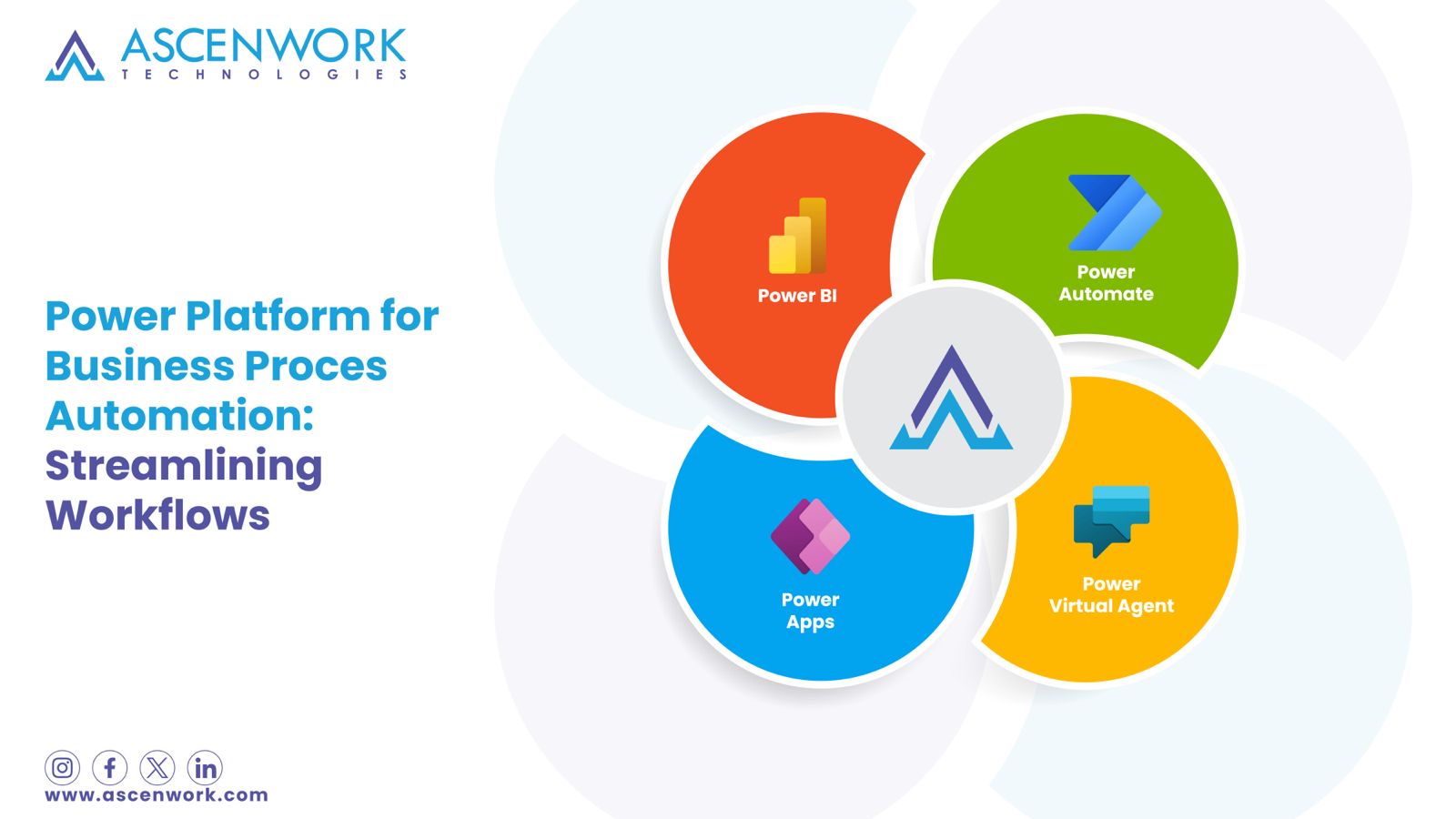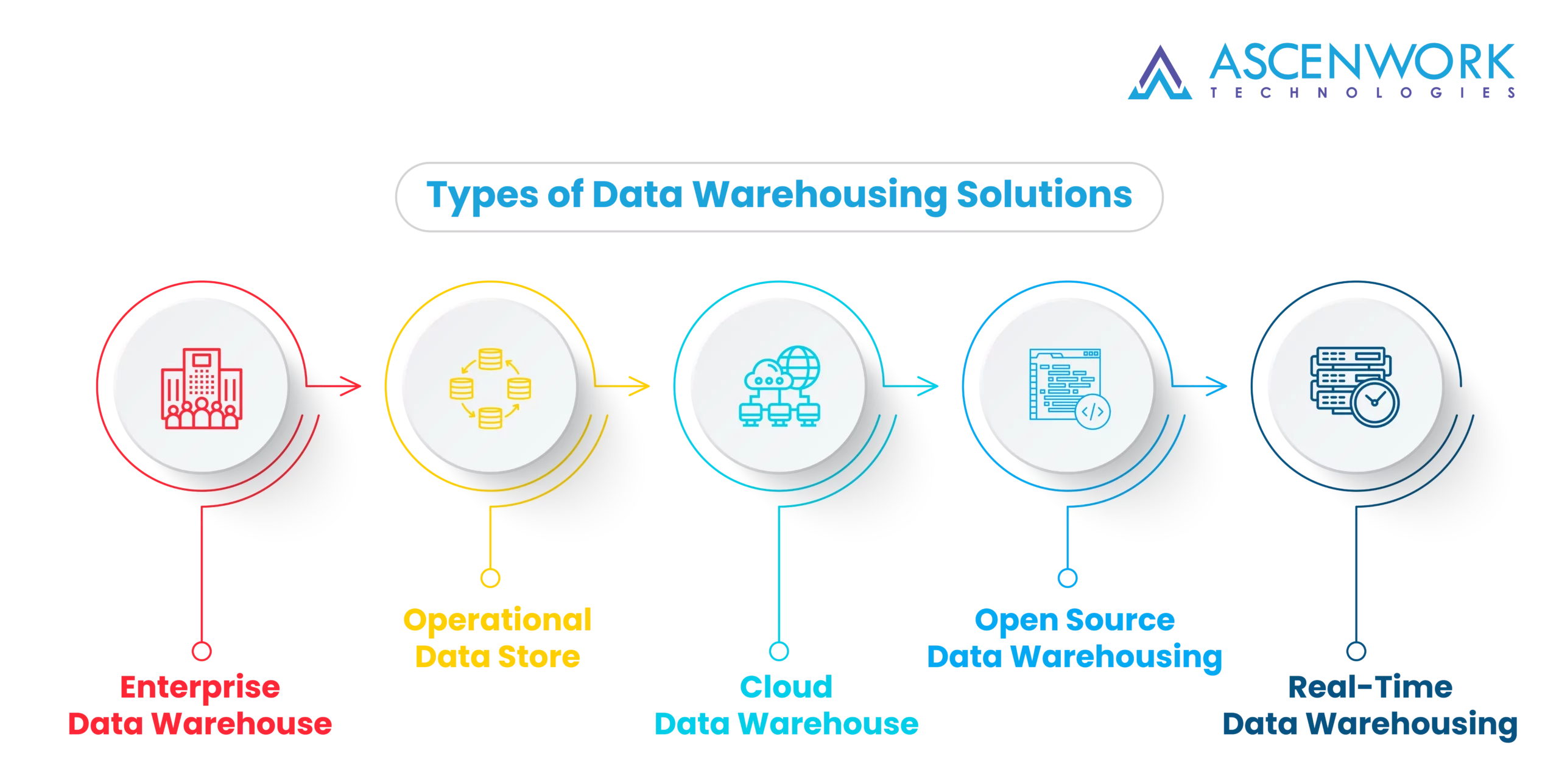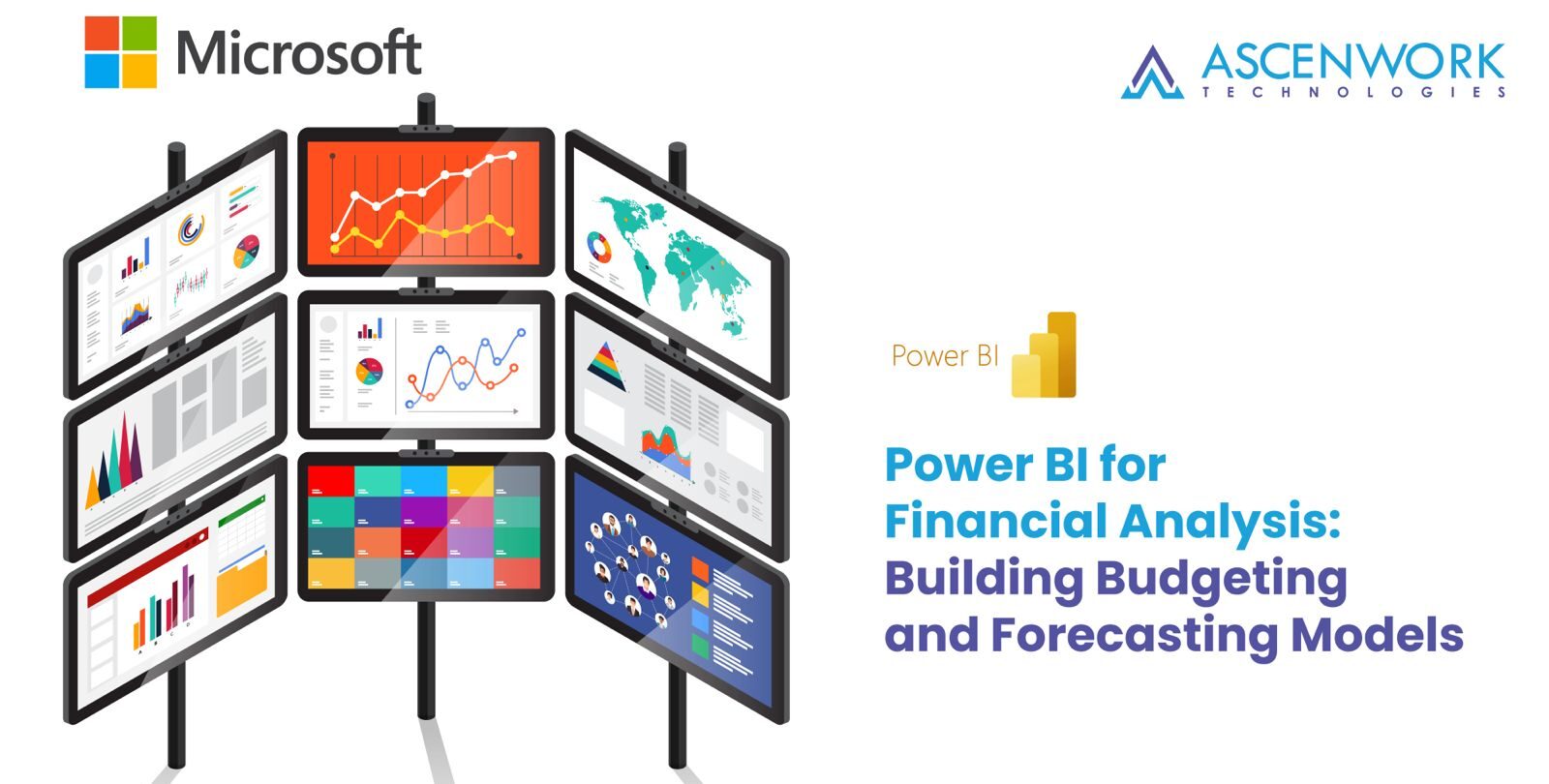
Explore the realm of data-powered financial intelligence using Power BI to revolutionize your financial analysis. Uncover the power of interactive dashboards, advanced visualizations, and predictive analytics, all tailored for seamless financial decision-making. In this article, we explore the capabilities of Power BI for financial analysis. We offer a comprehensive guide to harnessing its potential for enhanced reporting, budgeting, and forecasting in the dynamic landscape of finance.
Understanding Power BI a Brief Overview
Power BI is a collection of software services, apps, and connectors that work together to turn your unrelated sources of data into coherent, visually immersive, and interactive insights. Power BI can help you create and share financial reports and dashboards that provide a comprehensive view of your organization’s financial performance. Here are some examples of content related to understanding Power BI and its applications in financial reporting
-
Power BI Financial Dashboard Examples: This blog post shows you how to create financial dashboards that cater to different user roles and analytical requirements, such as revenue and profit, sales analysis, operating income, gross margin, and income statement.
-
Accounts Receivable Dashboard in Power BI: This community blog post demonstrates how to create an accounts receivable dashboard that tracks key AR metrics such as overdue receivables, cash on hand, days sales outstanding, and age of receivables.
-
How To Set Up Your Financial Data in Power BI: This tutorial shows you how to set up data and highlight compelling insights relevant to any type of financial reporting, such as balance sheet, income statement, cash flow statement, and financial ratios.
-
Financial Reporting in Power BI: This online course teaches you how to unlock the financial power of Power BI and build upon your basic data preparation, data modeling, and DAX skills. You will learn intermediate finance skills and how to apply them in Power BI dashboards.
Benefits of Power BI for financial analytics
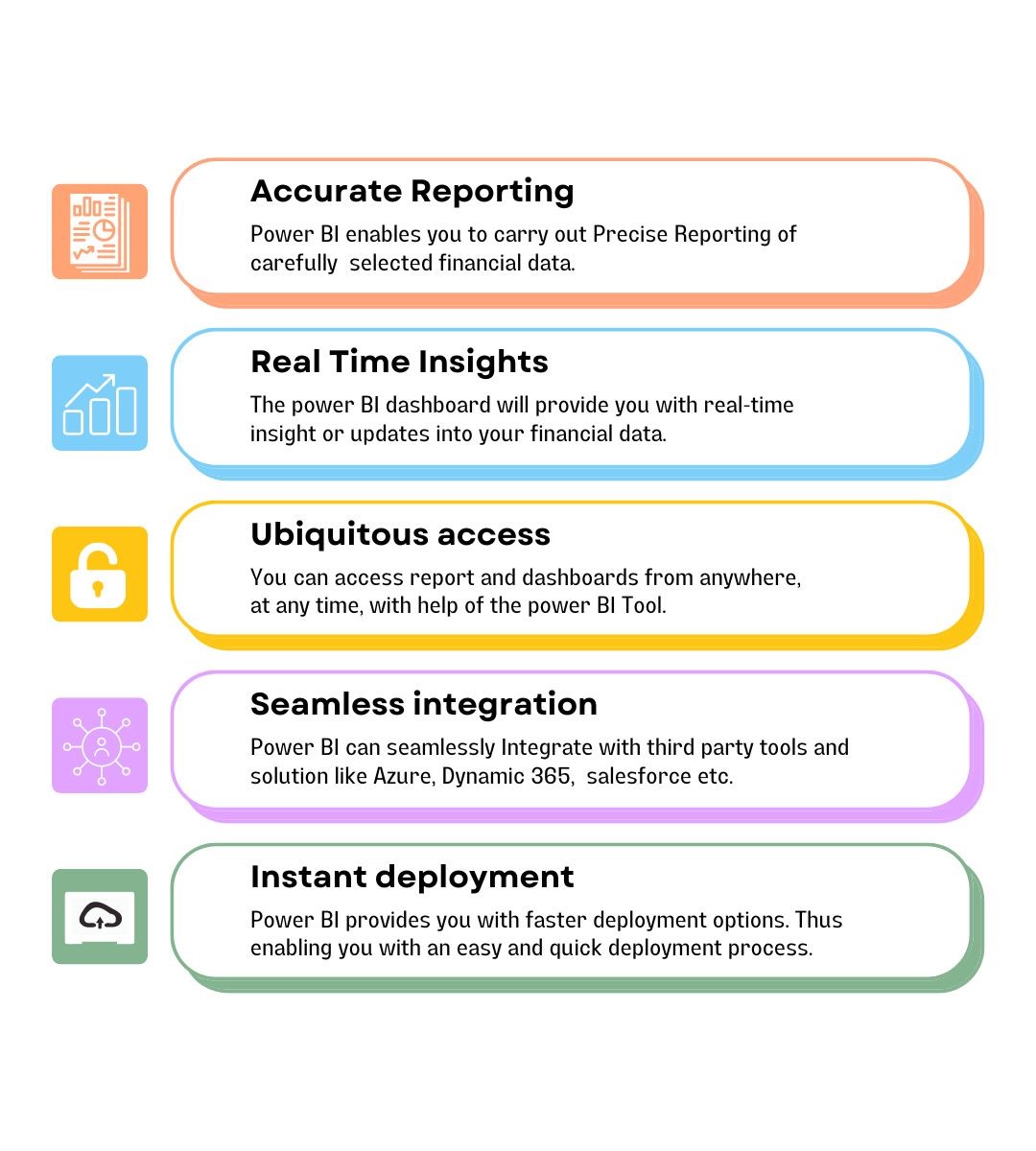
Utilize Power BI to streamline financial planning and analysis, optimizing budgeting and forecasting processes. With its robust analytics capabilities, Power BI enables comprehensive insights into financial data, facilitating informed decision-making and driving strategic financial management initiatives effectively.
Convert financial statements into interactive, visually compelling reports to enhance data interpretation and decision-making. By transforming data into actionable insights, organizations can gain a deeper understanding of financial performance, identify trends, and make informed strategic decisions to drive growth and efficiency.
Access real-time financial data for swift adaptation to market changes and informed strategic decisions. By leveraging up-to-date information, organizations can respond promptly to shifts in the market landscape, optimize resource allocation, and capitalize on emerging opportunities, ensuring sustained growth and competitiveness.
How to Create a Financial Report in Power BI
-
To begin with, launch Power BI and navigate to the “Get Data” section.
-
Subsequently, select the appropriate data source, such as Excel, SQL Server, or an online service, and import your financial data.
-
Following that, use Power BI’s data transformation capabilities to clean and shape the data.
-
Next, establish relationships between tables and create hierarchies for a structured dataset.
-
Moving forward, explore Power BI’s extensive visualization options.
-
Then, choose suitable charts and graphs to represent financial metrics effectively.
-
Subsequently, identify and incorporate key financial Key Performance Indicators (KPIs) into your report.
-
Additionally, utilize Power BI’s DAX (Data Analysis Expressions) language to create custom calculations if needed.
-
Moreover, enhance user interactivity by implementing filters and slicers.
-
Furthermore, allow users to dynamically analyze specific time periods, regions, or other relevant dimensions.
-
Lastly, once satisfied with the report, transition to the Power BI service to publish and share it.
-
Consequently, share the report with relevant stakeholders, ensuring they have the necessary access permissions.
Understanding the Basics of Power BI for Financial Reporting
Begin by delving into the fundamental concepts of Power BI for financial reporting. Primarily, Power BI is a robust business analytics tool by Microsoft that empowers users to visualize and analyze data. Essentially, it facilitates dynamic and interactive financial reporting, making it an invaluable asset for finance professionals.Begin by delving into the fundamental concepts of Power BI for financial reporting. Primarily, Power BI is a robust business analytics tool by Microsoft that empowers users to visualize and analyze data. Essentially, it facilitates dynamic and interactive financial reporting, making it an invaluable asset for finance professionals.
User Interactivity and Filters
Sharing and Collaboration
Data Import and Transformation
Data Modeling and Relationships
Visualization and Dashboards
Key Performance Indicators
Check the Security Strength of Your Application
Checking the security strength of your application is a critical step in ensuring a robust defense against potential cyber threats. Key aspects include vulnerability assessments, penetration testing, code reviews, security audits, and continuous monitoring.
Penetration Testing
Security Audits
Code Reviews
Continuous Monitoring
Power BI Effective financial visualizations.
Crafting compelling visualizations is integral to impactful financial reporting in Power BI. Begin by choosing visuals aligned with the data’s nature, such as line charts for trends or pie charts for composition. Optimize color schemes for clarity and consistency, ensuring visual coherence. Utilize Power BI’s interactive features like drill-downs and tooltips for a dynamic user experience. Incorporate key financial metrics and KPIs to highlight crucial insights. Experiment with diverse visuals to find the most effective representation. Ultimately, well-designed visualizations enhance data comprehension, facilitating more informed financial analysis and decision-making within the Power BI framework.
Selecting optimal sources in Power BI.
Selecting the appropriate data sources is paramount for effective financial reporting in Power BI. Begin by identifying the financial systems and databases holding relevant information. Ensure compatibility and accessibility to streamline data import. Consider incorporating sources like Excel, SQL Server, or online platforms. This strategic choice lays the foundation for accurate and insightful financial reporting, empowering you to harness Power BI’s capabilities seamlessly.
Organizing and Structuring Your Financial Data in Power BI
Efficiently organizing and structuring financial data in Power BI is essential for meaningful insights. Initiate by comprehensively labeling and categorizing datasets. Subsequently, employ Power BI’s robust data transformation features to cleanse and format the data. Establishing relationships between tables is pivotal, ensuring seamless connections for holistic reporting. Implementing hierarchies adds depth and clarity to the dataset. Consider creating calculated columns using Power BI’s Data Analysis Expressions (DAX) for custom metrics. This meticulous organization guarantees a solid foundation, enabling dynamic financial reporting, informed decision-making, and a smoother analytical experience within Power BI.
Power BI is a business analytics tool developed by Microsoft. It enables users to visualize and analyze data, transforming raw information into meaningful insights. The platform integrates with a variety of data sources, allowing users to import, clean, and model data for accurate reporting. Power BI offers a range of visualization options, from charts to dashboards, making data interpretation more accessible. With features like Power Query and Data Analysis Expressions (DAX), users can manipulate and calculate data seamlessly.
Power BI is extensively used in finance for its robust capabilities in data analysis and visualization. In the financial sector, Power BI enables professionals to:
-
Financial Reporting: Create interactive and visually compelling financial reports, consolidating data from various sources for a comprehensive overview.
-
Budgeting and Forecasting: Streamline budgeting processes by visualizing financial forecasts, identifying trends, and making data-driven predictions.
-
Data Analysis: Conduct in-depth data analysis, allowing finance teams to uncover insights, identify patterns, and make informed decisions based on financial metrics.
-
Dashboard Creation: Develop customized dashboards that provide real-time insights into key financial indicators, enhancing monitoring and decision-making.
-
Performance Monitoring: Track and analyze financial performance using dynamic visualizations, facilitating the identification of strengths and areas for improvement.
-
Ad Hoc Analysis: Conduct ad hoc analysis by exploring and manipulating financial data on the fly, empowering finance professionals to respond quickly to changing circumstances.
-
Integration with Financial Systems: Seamlessly integrate Power BI with existing financial systems, ensuring a cohesive and centralized analytics environment.
Accessing Power BI for financial reporting involves several steps:
-
Subscription or License: Start by obtaining a Power BI subscription or license. This ensures access to the necessary features and capabilities for financial reporting.
-
Power BI Desktop: Download and install Power BI Desktop, the free desktop application. This is where you’ll create and design financial reports.
-
Data Connection: Initiate the reporting process by connecting Power BI Desktop to your financial data sources. This could be Excel files, databases, online services, or other relevant platforms.
-
Data Modeling: Structure and model your financial data within Power BI Desktop. This involves cleaning, transforming, and organizing the data for effective reporting.
-
Report Creation: Leverage the diverse visualization options in Power BI Desktop to create insightful financial reports. Include charts, graphs, and other visuals for a comprehensive overview.
-
Save and Publish: Save your report and publish it to the Power BI service. This cloud-based platform allows for secure sharing and collaboration.
-
Access via Power BI Service: Log in to the Power BI service using your credentials. Here, you can access and interact with your financial reports, explore dashboards, and share insights with collaborators.
Financial analysts should consider Power BI for its robust data visualization capabilities, facilitating the creation of dynamic and interactive reports. The platform’s ease of use allows analysts to navigate and generate reports without extensive technical expertise.